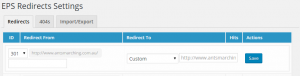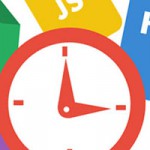301 Redirect for SEO by Andrea Michelotti
In this article we will analyze how the 301 redirects can impact your SEO performances, we will see how to configure them in an .htaccess file and also a simple plugin to manage 301 redirects in WordPress.
Let’s start from a formal definition of what is a redirect by MOZ: it’s basically a permanent redirect that doesn’t impact your ranking power.
But why is important and how can I implement that thing on my website?
Well, the reason why you need to use 301 redirect, is when you have a resource that is no longer available in your website.
Let’s make an example: I have a news on my blog that is old and obsolete. I decide to move that page from its original position to the archive section of my blog. That’s it the news is now available in the archive. After a while I realize on Google the page still exist in the original position, and when I click on the SERP result, I obtain a 404 Error from my website.
That’s the point. Once you change (or remove) a resource from a website, it doesn’t mean that Google recognize instantly the change. Google Bot runs every 2/3 days, and scans your website following the directives written in your sitemap.xml (this is the file containing the list of your website resources) file
Once the site is re-crawled then the changes start to apply to SERP result. This process has not a predefined time, and can happen sometime that the moved resource is visible for a long period after applying the change.
To avoid dead resources, we can use the 301 redirect. Basically it says to the search engine that your resources is available to another position without affecting at all the rank power of that link.
How can we implement the 301 Redirect to a page?
There many options available. I’ll analyze the two most used:
Modify .htaccess file
Access your website root directory via cpanel (if available from yoru service provider) or using ftp, and edit your .htaccess file. Use one of the following options regarding your specific needs:
Redirect a single page:
Redirect 301 /pagename.php http://www.domain.com/pagename.html
Redirect an entire Site:
Redirect 301 / http://www.domain.com/
Redirect an entire site to a sub folder
Redirect 301 / http://www.domain.com/subfolder/
Redirect a sub folder to another site
Redirect 301 /subfolder http://www.domain.com/
You can also redirect based on file extensions via the following syntax:
RedirectMatch 301 (.*)\.html$ http://www.domain.com$1.php
WordPress Plugin
If you are using WordPress, you can also choose to implement redirects by using EPS Redirects. This plugin intercepts the requests after the webserver, and apply the rule to implement dynamically the 301 Redirect.
To install the plugin simply add it from the plugin menu inside WordPress. After the plugin activation, go in settings – EPS redirects to configure your 301 Redirects.
The following screenshot gives an explanation on how to use the plugin in your wordpress environment:
Simply insert in the Redirect From the page that you have moved and place in the Redirect To the new URL for your resource.
Once saved, the 301 redirect starts to work immediately. You can test the link from the google SERP and see that it’s working.
Really easy to use.